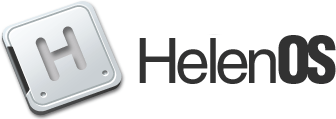Changes between Version 5 and Version 6 of UsersGuide/GUI
- Timestamp:
- 2023-01-22T11:25:09Z (2 years ago)
Legend:
- Unmodified
- Added
- Removed
- Modified
-
UsersGuide/GUI
v5 v6 4 4 == Introduction == 5 5 6 HelenOS starts into a simple graphical user interface, provided a usable graphical output device is found (otherwise it will start into a text console). You can move windows around, close them, resize, etc. using your mouse. For debugging purposes, there is a set of keyboard shortcuts availble (see below).6 HelenOS starts into a graphical user interface, provided a usable graphical output device is found (otherwise it will start into a text console). You can move windows around, close them, resize, etc. using your mouse. 7 7 8 On startup you are presented with a console window (you can type commands there), a launcher window and a barber pole window.8 On startup you are presented with a console window (you can type commands there), a launcher window and the task bar, which allows switching between windows. 9 9 10 10 == Keyboard shortcuts == 11 11 12 12 ||= Key =||= Action =|| 13 || Alt + Tab || Switch active window || 14 || Alt + A, S, W, D || Move window (left, down, up, right) || 15 || Alt + T, G, B, N || Resize window (lower, higher, narrower, wider) || 16 || Alt + X || Close window || 17 || Alt + F, R || Scale window (bigger, smaller) || 18 || Alt + Q, E || Rotate window (clockwise, counter-clockwise) || 19 || Alt + C, V || Window opacity (more transparent, more opaque) || 20 || Alt + J, K, I, L || Move viewport (left, down, up, right) || 21 || Alt + O, P || Select viewport || 22 || Pause / Break / F15 || Switch to kernel console || 13 || Shift + Tab || Switch active window || 14 || F12 || Switch to kernel console ||