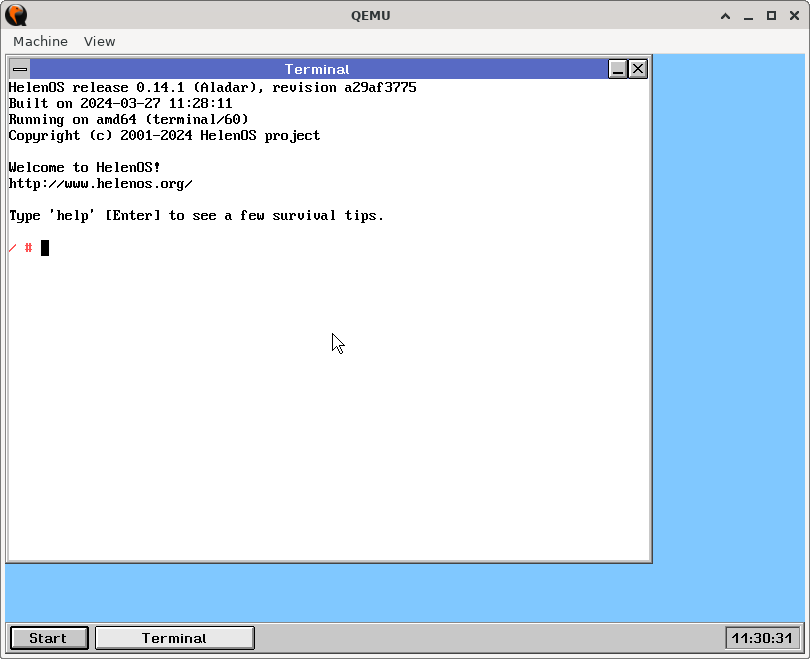GUI
Introduction
HelenOS starts into a graphical user interface, provided a usable graphical output device is found (otherwise it will start into a text console). You can move windows around, close them, resize, etc. using your mouse.
On startup you are presented with a console window (you can type commands there), the task bar on the bottom. On the left of the task bar is the Start button which opens the Start menu. The buttons to the right represent the open windows and allow switching between them.
The Start menu can be used to start applications.
The GUI also has support for multiple seats.
Window Management
Clicking on a window activates it and brings it to top. You can also switch between windows by pressing the corresponding button on the task bar.
You can move a window by dragging its title bar. You can resize a window by dragging any of its corners or edges. You can minimize, maximize or close a window by clicking the corresponding button in the title bar. To restore a minimized window, you need to find its title among the buttons in the Task Bar and click it.
You can also access the window management functions via a window's system menu. To open the system menu, click its handle, or press F10. If the window has a menu bar, you then need to press Left arrow key to select the system menu. Then press Down to open the system menu.
Keyboard shortcuts
| Key | Action |
|---|---|
| Shift-Tab or Alt-Tab | Switch active window |
| Shift-F4 or Alt-F4 | Close active window |
| F10 | Open menu in active window |
| F12 | Switch to kernel console |
Menus can be navigated with F10, arrow keys, Enter key. Alternatively, you can use accelerator keys Alt-character to open a menu directly, then just press the underlined character to activate a particular menu entry.
You can also use the common text-editing controls when entering text.
Attachments (3)
-
gui.png
(13.4 KB
) - added by 21 months ago.
GUI upon startup (0.14.1)
-
start-menu.png
(4.3 KB
) - added by 21 months ago.
Start menu
-
sysmenu.png
(2.1 KB
) - added by 21 months ago.
System menu
Download all attachments as: .zip