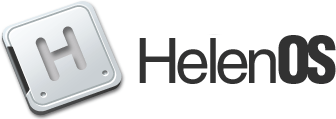| Version 18 (modified by , 9 years ago) ( diff ) |
|---|
Running HelenOS in QEMU
This page describes how to use QEMU to run various HelenOS images you either downloaded or built yourself.
The following text describes how to run the emulator manually. That is necessary if you download the image, but if you build the image by yourself, you may use our wrapper script instead. The script is started using the following command:
./tools/ew.py
It detects emulator options to use from the used HelenOS configuration (e.g. whether you built for ia32 or mips) and starts the appropriate emulator. For some architectures, it also determines networking, sound, USB and disk options. See ./tools/ew.py -h for more information. Please note that this does not work for the prebuilt images.
We are assuming a sufficiently recent version of QEMU, such as 2.5.0 and newer. Older versions may or may not work. You should be able to install a prepackaged version of QEMU from your distribution or you can build QEMU from scratch using a simple script which comes with HelenOS sources:
./contrib/qemu/build-from-scratch.sh
KVM
QEMU supports two modes of operation: binary translation and hardware virtualization. It uses KVM for the latter. If circumstances are right, it is possible to choose the second mode and benefit from better performance by appending the -enable-kvm option to the QEMU command lines below.
In general, KVM can only be used, if the following criteria are met:
- KVM is supported by the host operating system, e.g. Linux
- the host CPU supports hardware virtualization and this support is enabled in it
- hardware virtualization is not already in use, i.e. there is no running instance of VirtualBox or Xen
- the guest and host CPUs are compatible (ia32 vs. amd64 is okay)
Basics
The following subsections show the minimum QEMU command lines needed to run HelenOS on the respective QEMU machine. When spawned like this, the simulated QEMU machine may be missing some simulated hardware which in turn limits what you can do with the system. The next sections will show you how to configure additional hardware.
amd64
qemu-system-x86_64 -cdrom image.iso
arm32
QEMU can emulate ARM Integrator/CP. For an image.boot built for arm32/integratorcp profile, do:
qemu-system-arm -kernel image.boot
ia32
qemu-system-i386 -cdrom image.iso
mips32
QEMU can emulate MIPS Malta and HelenOS has limited support for it.
For big-endian Malta, do:
qemu-system-mips -cpu 4Kc -kernel image.boot -nographic
For little-endian Malta, do:
qemu-system-mipsel -cpu 4Kc -kernel image.boot -nographic
image.boot is the image built for the mips32/malte-be or mips32/malta-le profiles, respectively.
ppc32
qemu-system-ppc -cdrom image.iso -boot d
sparc64
QEMU can emulate a custom sun4u machine. For an image.iso built for the sparc64/ultra profile, do:
qemu-system-sparc64 -cdrom image.iso -boot d
Serial ports
TODO write this section
Networking
For general information about networking in HelenOS, please see UsersGuide/Networking.
To use networking, a network interface card must be presented to the guest system.
To add a virtual network card, add one of the following command-line options:
| Device | Option |
|---|---|
| Intel PRO/1000 | -device e1000,vlan=0
|
| Realtek RTL8139 | -device rtl8139,vlan=0
|
| NE 2000 | -device ne2k_isa,irq=5,vlan=0
|
QEMU guest may be presented with QEMU's user mode network stack (SLIRP) or directly bridged host's network interface. For more information about QEMU networking options, see QEMU Networking Documentation
Using user mode network stack
To activate user mode network stack, add -net user option to QEMU command line. QEMU will then create a virtual network 10.0.2.0/24. You may use 10.0.2.15 as the IP for the guest computer. To redirect traffic to guest network use -redir option:
-redir udp:8080::8080 -redir tcp:8181::8181
A script to run QEMU this way is present in source:mainline/contrib/conf/net-qe.sh
Bridging virtual network device with host's network interface
See NetworkBridging.
USB
To make use of the UHCI host controller built-into QEMU, add -usb option to the command line. That only initializes the USB but no devices would be present. QEMU emulates some of USB devices by its own or you can bridge real USB device from the host system. Plugging and unplugging can be specified either at the command line or from QEMU console at runtime.
Bridging of host devices
The following example assume you are running Linux box and you are able to pin-point the device you want to bridge to QEMU in lsusb output. The lsusb output can look like this
Bus 002 Device 001: ID 1d6b:0002 Linux Foundation 2.0 root hub Bus 002 Device 002: ID 8087:0024 Intel Corp. Integrated Rate Matching Hub Bus 002 Device 074: ID 04f2:0403 Chicony Electronics Co., Ltd KU-0420 keyboard
If you want to bridge the Chicony keyboard, you add another option -usbdevice with parameter host:2.74 where 2 denotes bus number and 74 device number. Notice that the delimiter is a period instead of colon that is used when filtering lsusb output.
qemu-system-x86_64 -cdrom image.iso -usb -usbdevice host:2.74
Depending on your OS settings, you may need to run QEMU with higher privileges.
QEMU will grab the device from your OS and you will no longer be able to use it in the host system (rather do not try it). When QEMU terminates, it releases the control. Depending on your OS and QEMU version you are using, it might be needed to physically reattach the device, before the host OS can work with it again.
Emulated devices
QEMU by itself is able to emulate keyboard, mouse, tablet and a mass storage backed by a file representing disk image. To use emulated keyboard and mouse, run QEMU like this.
qemu-system-x86_64 -cdrom image.iso -usb -usbdevice keyboard -usbdevice mouse
Note that using the emulated USB keyboard disables the standard AT keyboard, thus you will not be able to use kernel console (more details at discontinued USB Trac).
The disk image is specified as disk:filename. Following command shall create an illusion that image.iso is on a mass storage device plugged to the machine:
qemu-system-x86_64 -cdrom image.iso -usb -usbdevice disk:image.iso
Working with USB devices in the control console
TODO